Pages (Latest 10 updated) :
- README.md
- [Linux] Bash zip cách sử dụng: Nén và lưu trữ tệp
- [Linux] Bash zip Kullanımı: Dosyaları sıkıştırma aracı
- [Linux] Bash zip การใช้งาน: การบีบอัดไฟล์
- [台灣] Bash zip 使用法: 壓縮檔案
- [Linux] Bash zip uso: Comprimir archivos y directorios
- [Linux] Bash zip использование: Сжатие файлов и папок
- [Linux] Bash zip Uso: Compactar arquivos e diretórios
- [Linux] Bash zip użycie: Kompresja plików
- [لینوکس] Bash zip استفاده: فشردهسازی فایلها
[Linux] Bash trap uso: Manage signals and cleanup tasks
Overview
The trap command in Bash is used to specify commands that will be executed when the shell receives certain signals or when specific events occur. This is particularly useful for handling cleanup tasks or managing the behavior of scripts when they are interrupted.
Usage
The basic syntax of the trap command is as follows:
trap [commands] [signals]
commands: The commands to execute when the specified signals are received.signals: The signals that will trigger the execution of the commands.
Common Options
SIGINT: Triggered by pressing Ctrl+C.SIGTERM: The default signal sent by thekillcommand.EXIT: Executes commands when the script exits, regardless of the reason.ERR: Executes commands when a command fails (returns a non-zero status).
Common Examples
Example 1: Cleanup on Exit
To remove a temporary file when the script exits:
trap 'rm -f /tmp/mytempfile' EXIT
Example 2: Handle Interrupt Signal
To display a message and exit gracefully when the script is interrupted:
trap 'echo "Script interrupted!"; exit' SIGINT
Example 3: Multiple Signals
To handle both SIGINT and SIGTERM with the same command:
trap 'echo "Terminating..."; exit' SIGINT SIGTERM
Example 4: Error Handling
To print a message when a command fails:
trap 'echo "An error occurred!"' ERR
Tips
- Always ensure that the commands specified in
trapare simple and quick to execute, as they will run in response to signals. - Use
trapto manage resources effectively, especially in scripts that create temporary files or open network connections. - Remember to test your scripts to ensure that the
trapcommands behave as expected under different scenarios.
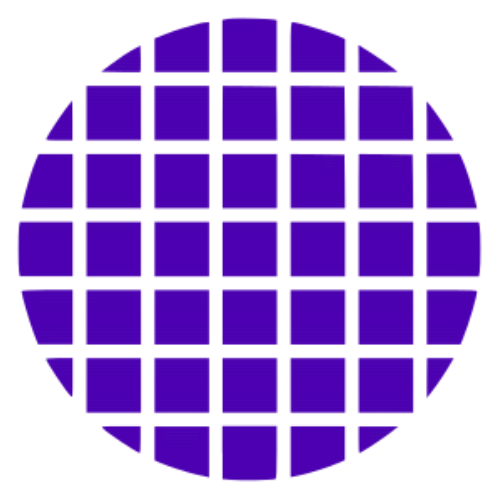 Bash Wiki
Bash Wiki