Pages (Latest 10 updated) :
- README.md
- [Linux] Bash zip cách sử dụng: Nén và lưu trữ tệp
- [Linux] Bash zip Kullanımı: Dosyaları sıkıştırma aracı
- [Linux] Bash zip การใช้งาน: การบีบอัดไฟล์
- [台灣] Bash zip 使用法: 壓縮檔案
- [Linux] Bash zip uso: Comprimir archivos y directorios
- [Linux] Bash zip использование: Сжатие файлов и папок
- [Linux] Bash zip Uso: Compactar arquivos e diretórios
- [Linux] Bash zip użycie: Kompresja plików
- [لینوکس] Bash zip استفاده: فشردهسازی فایلها
[Linux] Bash scp Uso: Securely copy files between hosts
Overview
The scp (Secure Copy Protocol) command is used to securely transfer files and directories between two locations over a network. It leverages SSH (Secure Shell) for data transfer, ensuring that the data is encrypted during transmission.
Usage
The basic syntax of the scp command is as follows:
scp [options] [source] [destination]
Common Options
-r: Recursively copy entire directories.-P port: Specify a port number to connect to the remote host.-i identity_file: Use the specified private key file for authentication.-v: Enable verbose mode, providing detailed output of the transfer process.-C: Enable compression to speed up the transfer of large files.
Common Examples
- Copy a file from local to remote host:
scp localfile.txt user@remote_host:/path/to/destination/ - Copy a file from remote host to local machine:
scp user@remote_host:/path/to/remotefile.txt /local/destination/ - Copy an entire directory from local to remote host:
scp -r local_directory/ user@remote_host:/path/to/destination/ - Specify a port while copying a file:
scp -P 2222 localfile.txt user@remote_host:/path/to/destination/ - Use a specific private key for authentication:
scp -i ~/.ssh/id_rsa localfile.txt user@remote_host:/path/to/destination/
Tips
- Always ensure that you have the correct permissions on the remote directory to avoid permission denied errors.
- Use the
-voption for troubleshooting if you encounter issues during file transfer. - For large files, consider using the
-Coption to enable compression, which can significantly reduce transfer time.
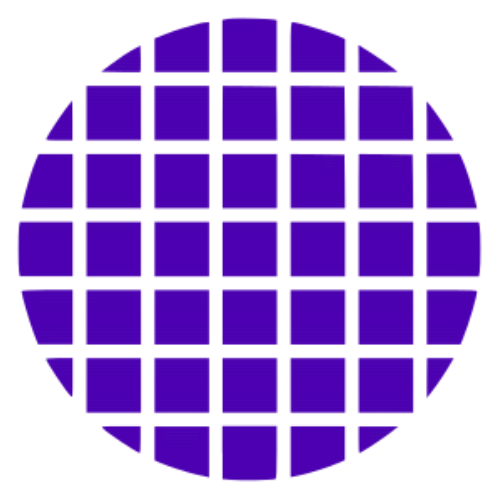 Bash Wiki
Bash Wiki