Pages (Latest 10 updated) :
- README.md
- [Linux] Bash zip cách sử dụng: Nén và lưu trữ tệp
- [Linux] Bash zip Kullanımı: Dosyaları sıkıştırma aracı
- [Linux] Bash zip การใช้งาน: การบีบอัดไฟล์
- [台灣] Bash zip 使用法: 壓縮檔案
- [Linux] Bash zip uso: Comprimir archivos y directorios
- [Linux] Bash zip использование: Сжатие файлов и папок
- [Linux] Bash zip Uso: Compactar arquivos e diretórios
- [Linux] Bash zip użycie: Kompresja plików
- [لینوکس] Bash zip استفاده: فشردهسازی فایلها
[Linux] Bash rsync Uso: Synchronize files and directories efficiently
Overview
The rsync command is a powerful tool used for synchronizing files and directories between two locations, either on the same machine or across different machines. It is particularly useful for backups and mirroring, as it only transfers the differences between the source and the destination, making it efficient in terms of both speed and bandwidth.
Usage
The basic syntax of the rsync command is as follows:
rsync [options] [source] [destination]
Common Options
Here are some commonly used options with rsync:
-a: Archive mode; it preserves permissions, timestamps, symbolic links, and other attributes.-v: Verbose; provides detailed output of the transfer process.-z: Compress; compresses file data during the transfer for faster transmission.-r: Recursive; copies directories recursively.--delete: Deletes files in the destination that are not present in the source.-n: Dry run; shows what would be done without actually making any changes.
Common Examples
- Basic file synchronization:
rsync -av source.txt destination.txt - Synchronizing a directory:
rsync -av /path/to/source/ /path/to/destination/ - Synchronizing with compression:
rsync -avz /path/to/source/ user@remote_host:/path/to/destination/ - Deleting files in the destination that are not in the source:
rsync -av --delete /path/to/source/ /path/to/destination/ - Performing a dry run to see what would happen:
rsync -avn /path/to/source/ /path/to/destination/
Tips
- Always use the
-noption for a dry run before executing a command that modifies files, especially when using--delete. - When transferring large files or directories, consider using the
-zoption to speed up the process by compressing the data. - Be cautious with the trailing slashes in paths; a trailing slash on the source directory means “copy the contents of this directory,” while omitting it means “copy the directory itself.”
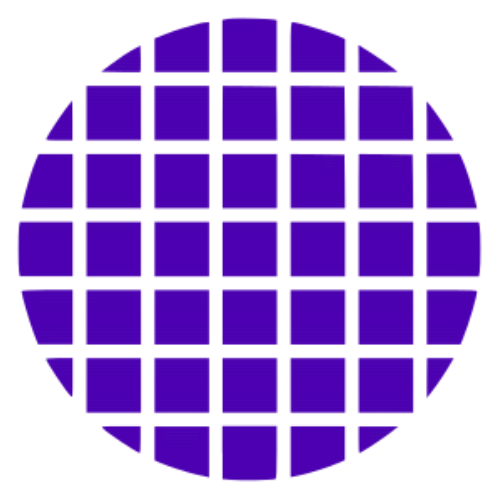 Bash Wiki
Bash Wiki