Pages (Latest 10 updated) :
- README.md
- [Linux] Bash zip cách sử dụng: Nén và lưu trữ tệp
- [Linux] Bash zip Kullanımı: Dosyaları sıkıştırma aracı
- [Linux] Bash zip การใช้งาน: การบีบอัดไฟล์
- [台灣] Bash zip 使用法: 壓縮檔案
- [Linux] Bash zip uso: Comprimir archivos y directorios
- [Linux] Bash zip использование: Сжатие файлов и папок
- [Linux] Bash zip Uso: Compactar arquivos e diretórios
- [Linux] Bash zip użycie: Kompresja plików
- [لینوکس] Bash zip استفاده: فشردهسازی فایلها
[Linux] Bash journalctl uso: View and query system logs
Overview
The journalctl command is a utility for querying and displaying messages from the journal, which is a component of the systemd system and service manager. It allows users to access logs from various sources, including system services, kernel messages, and user applications.
Usage
The basic syntax of the journalctl command is as follows:
journalctl [options] [arguments]
Common Options
-b: Show logs from the current boot only.-f: Follow the log output in real-time, similar totail -f.--since: Show logs since a specific date/time.--until: Show logs until a specific date/time.-u <unit>: Show logs for a specific systemd unit (service).-p <priority>: Filter logs by priority level (e.g.,info,warning,error).
Common Examples
Here are some practical examples of using journalctl:
- View all logs:
journalctl - View logs from the current boot:
journalctl -b - Follow log output in real-time:
journalctl -f - View logs for a specific service:
journalctl -u ssh.service - View logs since a specific date:
journalctl --since "2023-10-01 10:00:00" - View logs until a specific date:
journalctl --until "2023-10-01 12:00:00" - Filter logs by priority level:
journalctl -p warning
Tips
- Use
journalctl -b -1to view logs from the previous boot, which can be helpful for troubleshooting. - Combine options for more refined queries, such as
journalctl -u nginx.service -b. - Consider using
grepin conjunction withjournalctlto search for specific keywords in the logs, like so:journalctl | grep "error"
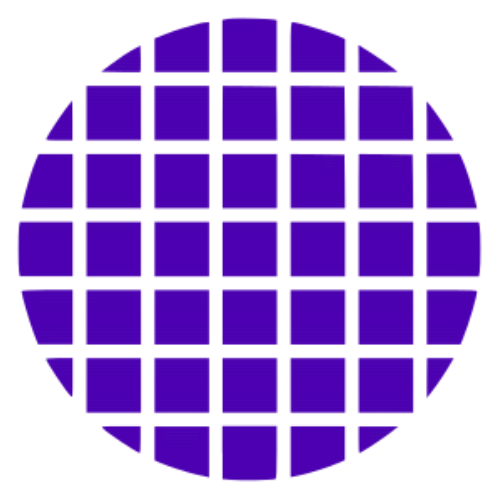 Bash Wiki
Bash Wiki