Pages (Latest 10 updated) :
- README.md
- [Linux] Bash zip cách sử dụng: Nén và lưu trữ tệp
- [Linux] Bash zip Kullanımı: Dosyaları sıkıştırma aracı
- [Linux] Bash zip การใช้งาน: การบีบอัดไฟล์
- [台灣] Bash zip 使用法: 壓縮檔案
- [Linux] Bash zip uso: Comprimir archivos y directorios
- [Linux] Bash zip использование: Сжатие файлов и папок
- [Linux] Bash zip Uso: Compactar arquivos e diretórios
- [Linux] Bash zip użycie: Kompresja plików
- [لینوکس] Bash zip استفاده: فشردهسازی فایلها
[Linux] Bash command cp: Copy files and directories
Overview
The cp command in Bash is used to copy files and directories from one location to another. It allows users to duplicate files, preserving their contents and attributes, and can also be used to create backups.
Usage
The basic syntax of the cp command is as follows:
cp [options] [source] [destination]
Common Options
-ror--recursive: Copy directories recursively.-ior--interactive: Prompt before overwriting files.-uor--update: Copy only when the source file is newer than the destination file or when the destination file is missing.-vor--verbose: Show the files being copied.-aor--archive: Preserve the original file attributes (like timestamps and permissions) while copying.
Common Examples
- Copy a single file:
cp file.txt /path/to/destination/ - Copy a directory recursively:
cp -r /path/to/source_directory /path/to/destination_directory/ - Copy a file with confirmation before overwriting:
cp -i file.txt /path/to/destination/ - Copy only newer files:
cp -u file.txt /path/to/destination/ - Copy a file and show the progress:
cp -v file.txt /path/to/destination/
Tips
- Always use the
-ioption if you’re unsure whether the destination file exists to avoid accidental overwrites. - When copying large directories, consider using the
-voption to monitor the progress of the operation. - Use the
-aoption when you want to maintain the original file attributes, especially when backing up files.
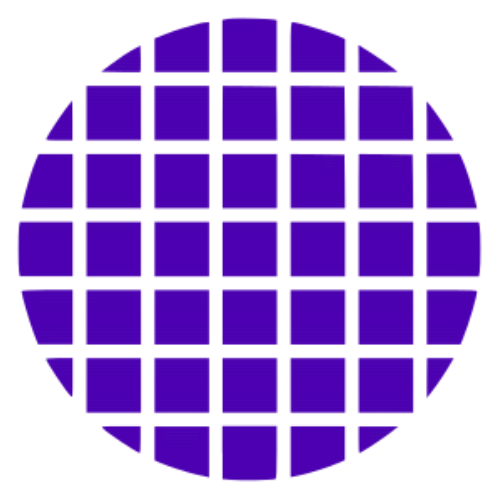 Bash Wiki
Bash Wiki