Pages (Latest 10 updated) :
- README.md
- [Linux] Bash zip cách sử dụng: Nén và lưu trữ tệp
- [Linux] Bash zip Kullanımı: Dosyaları sıkıştırma aracı
- [Linux] Bash zip การใช้งาน: การบีบอัดไฟล์
- [台灣] Bash zip 使用法: 壓縮檔案
- [Linux] Bash zip uso: Comprimir archivos y directorios
- [Linux] Bash zip использование: Сжатие файлов и папок
- [Linux] Bash zip Uso: Compactar arquivos e diretórios
- [Linux] Bash zip użycie: Kompresja plików
- [لینوکس] Bash zip استفاده: فشردهسازی فایلها
[Linux] Bash sudo uso: Execute commands with elevated privileges
Overview
The sudo command allows a permitted user to execute a command as the superuser or another user, as specified by the security policy. It is commonly used to perform administrative tasks that require higher privileges than those available to a standard user.
Usage
The basic syntax of the sudo command is as follows:
sudo [options] [command]
Common Options
-u [user]: Run the command as the specified user instead of the default superuser.-k: Invalidate the user’s cached credentials.-l: List the user’s privileges or the commands they are allowed to run.-i: Execute the command in a login shell as the target user.-s: Run the command with the target user’s shell.
Common Examples
Here are some practical examples of using the sudo command:
- Update package lists:
sudo apt updateThis command updates the package lists for upgrades and new package installations.
- Install a package:
sudo apt install vimThis command installs the Vim text editor.
- Edit a system file:
sudo nano /etc/hostsThis command opens the
/etc/hostsfile in the Nano text editor with elevated privileges. - Restart a service:
sudo systemctl restart apache2This command restarts the Apache web server.
- Check user privileges:
sudo -lThis command lists the commands the user is allowed to run with
sudo.
Tips
- Always be cautious when using
sudo, as it can modify system files and settings. - Use
sudo -kto clear your cached credentials if you want to require a password for the nextsudocommand. - Consider using
sudo -u [user]to run commands as a different user when necessary, which can help in managing permissions effectively.
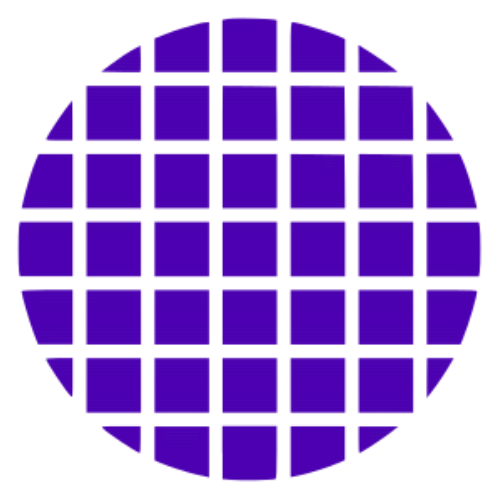 Bash Wiki
Bash Wiki