Pages (Latest 10 updated) :
- README.md
- [Linux] Bash zip cách sử dụng: Nén và lưu trữ tệp
- [Linux] Bash zip Kullanımı: Dosyaları sıkıştırma aracı
- [Linux] Bash zip การใช้งาน: การบีบอัดไฟล์
- [台灣] Bash zip 使用法: 壓縮檔案
- [Linux] Bash zip uso: Comprimir archivos y directorios
- [Linux] Bash zip использование: Сжатие файлов и папок
- [Linux] Bash zip Uso: Compactar arquivos e diretórios
- [Linux] Bash zip użycie: Kompresja plików
- [لینوکس] Bash zip استفاده: فشردهسازی فایلها
[Linux] Bash passwd uso: Change user passwords
Overview
The passwd command in Linux is used to change user passwords. It allows users to update their own passwords or, if executed by a superuser, to change passwords for other users. This command is essential for maintaining security by ensuring that user accounts have strong, unique passwords.
Usage
The basic syntax of the passwd command is as follows:
passwd [options] [username]
If no username is specified, the command will change the password for the currently logged-in user.
Common Options
-d: Delete the password for the specified user, allowing login without a password.-e: Expire the password immediately, forcing the user to change it upon next login.-l: Lock the specified user’s password, preventing them from logging in.-u: Unlock a previously locked user account.-S: Display the password status of the specified user.
Common Examples
- Change your own password:
passwd - Change another user’s password (requires superuser privileges):
sudo passwd username - Delete a user’s password:
sudo passwd -d username - Expire a user’s password immediately:
sudo passwd -e username - Lock a user’s account:
sudo passwd -l username - Unlock a user’s account:
sudo passwd -u username - Check the password status of a user:
passwd -S username
Tips
- Always use strong passwords that combine letters, numbers, and special characters to enhance security.
- Regularly update passwords to minimize the risk of unauthorized access.
- If you are changing another user’s password, ensure you have the necessary permissions to avoid errors.
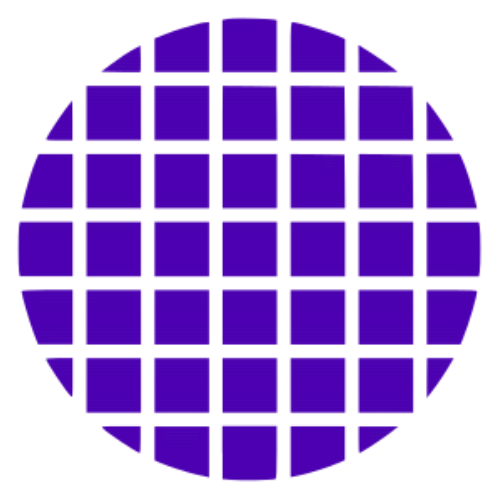 Bash Wiki
Bash Wiki