Pages (Latest 10 updated) :
- README.md
- [Linux] Bash zip cách sử dụng: Nén và lưu trữ tệp
- [Linux] Bash zip Kullanımı: Dosyaları sıkıştırma aracı
- [Linux] Bash zip การใช้งาน: การบีบอัดไฟล์
- [台灣] Bash zip 使用法: 壓縮檔案
- [Linux] Bash zip uso: Comprimir archivos y directorios
- [Linux] Bash zip использование: Сжатие файлов и папок
- [Linux] Bash zip Uso: Compactar arquivos e diretórios
- [Linux] Bash zip użycie: Kompresja plików
- [لینوکس] Bash zip استفاده: فشردهسازی فایلها
[Linux] Bash chmod Uso: Change file permissions
Overview
The chmod command in Bash is used to change the file system permissions of files and directories. It allows users to define who can read, write, or execute a file, thereby controlling access to the system’s resources.
Usage
The basic syntax of the chmod command is as follows:
chmod [options] [permissions] [file/directory]
Common Options
-R: Recursively change permissions for all files and directories within the specified directory.-v: Verbosely show the changes made to the permissions.-c: Like-v, but only reports when a change is made.
Common Examples
- Change permissions to read and write for the owner, and read for the group and others:
chmod 644 myfile.txt - Add execute permission for the owner:
chmod u+x myscript.sh - Remove write permission for the group:
chmod g-w myfile.txt - Recursively change permissions to read, write, and execute for everyone in a directory:
chmod -R 777 mydirectory - Set permissions to read and execute for the owner, and read for the group and others:
chmod 555 myfile.txt
Tips
- Always double-check the permissions you are setting, especially when using recursive options, to avoid unintentionally exposing sensitive files.
- Use symbolic notation (e.g.,
u,g,o,+,-) for more granular control over permissions instead of numeric values. - Consider using
chmod -vto see what changes are being made, which can help in troubleshooting permission issues.
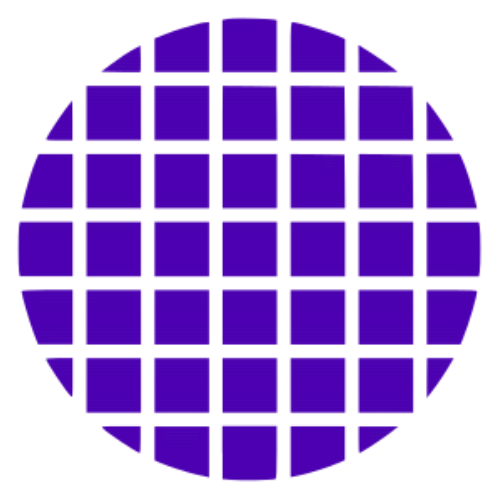 Bash Wiki
Bash Wiki